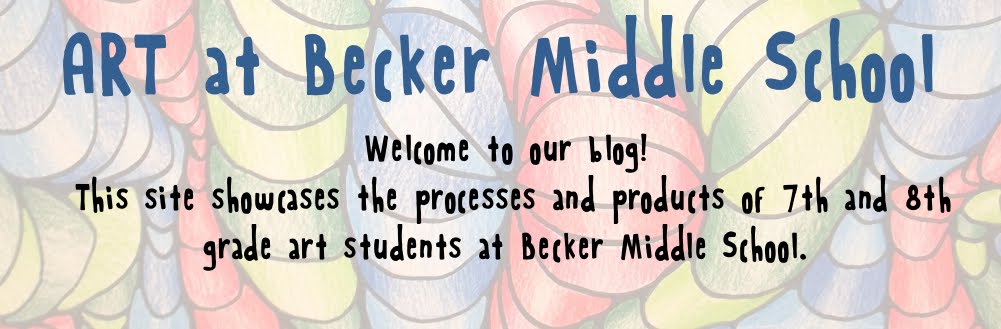Monday, February 27, 2012
Book Advertisment Posters
7th graders learned about different print advertising techniques in both English and Art this quarter. Some of those techniques included Emotional, Problem/Solution and Testimonial. Since it is "I Love to Read" month, students were asked to make an advertisement for a book that they have read. We "greened-screened" ourselves into the book cover to create a poster that hopefully attracts some new readers! We also added a zentangle drawing for a splash of pattern.
Sunday, February 26, 2012
Google 4 Doodle!
Friday, February 24, 2012
Artist Trading Card- Artists and Mediums #1
In our first lesson we focused on the artists of Kandinsky, Ringgold, Murray and Van Gogh. Our medium choices for creating the cards were colored Sharpie, fabric and thread, "impasto" of 3D fabric paint and Scratch-Art cards. Students must also highlight one element and one principle of art in their cards. The slides below were reviewed in class.
Wednesday, February 22, 2012
Block 3- Your Edmodo response
Artist Playing Cards – Response Using Edmodo
Grammar Requirements
1.
Complete Sentences; including capitalization and
punctuation
2.
No text talk; spell out all words
Format Requirements
1.
Begin with the first name and initial of the
last name of the student along with the school they are from
2.
Describe three things you think the student
would like to do based on the word they chose to put on their card.
3.
Ask one question about how the student
constructed the card.
Options: materials used/decisions about order of images/ size of objects
4.
Comment on the general impression you have of
this student based on their card
a.
What kind of person do you think they are?
b.
Comment on one part of the design they used to
create a positive critique.
Example:
Jessica E. from Annandale,
Today
I got the card you made; I like what you created. Based on the word “journey” I
think you might like to go on vacations. Journey might mean you have had some
tough things in life, and your journey has been interesting. The word might
also mean that you are looking forward to taking a journey sometime soon. Which
material did you liked to work with most since you have both paint and pictures
cut out of a magazine?
Tuesday, February 21, 2012
7th graders- Directions for day ONE
Day One
Advertising Poster Project-
Using Pages and Preview
Getting your green screen photos into
a Pages document:
1.
Find your green screen photos on the Mrs. Hare’s
flickr site. Check the blog for the link.
2.
Click on the photo to see a larger version of
it.
3. Apple-Shift-3 to take a screen shot of your
photo.
4.
Find it on the desktop. Double click to open it.
It will open in Preview.
5.
Crop the photo using cursor to select what you
want. Then Tools- Crop to remove the excess photo.
6.
In the tool bar, choose Select then Instant Alpha
to select and remove the green screen.
7.
Once you have all the excess background removed,
choose Edit, Select All, Edit Copy.
8.
Next, open Pages (search under the magnifying
glass). Choose page layout- blank document.
9.
Choose View, Zoom, Zoom Out until you see the
whole page.
10. Now Edit, Paste your photo in the
document.
11. Repeat
these steps for all green screen photos you want to use.
12. If
your photos don’t move around well, choose Inspector, Wrap and Floating
Getting your book cover into your
Pages document:
1. Search Google for your book
2. Choose the Images tab
3. Choose large images under Size tab
4. Click the image you want to use
5. Right click to copy the image
6. Go to your Pages document and paste
in
7. If the book image goes in front of
your green screen photos then choose Arrange, Send to Back
8. SAVE- name it your group members
first names, save on the desktop
Friday, February 17, 2012
Zentangle link- 7th graders check here!
Click HERE for Zentangle idea starters...
This is a link to a Pinterest board. It will not show up at school. You'll have to access this at home.
This is a link to a Pinterest board. It will not show up at school. You'll have to access this at home.
Thursday, February 16, 2012
Wowza! Roadside Birds are finally coming to an end!
Lots of work went into this project...almost 9 class days! One of the longest projects we've done at BMS (Mrs. Hare's attention span isn't that long).
We began with drawing realistic birds found in MN road ditches (see other posts here and here). Watercolor techniques such as wet-in-wet and salt were then added to create texture and detail to the bird's feathers. We also outlined with Sharpie to create more depth and detail within the birds. The next step was creating the bird's habitat from a collage background of construction paper and printed images of native MN grasses and flowers. We made the printed images from cut cork printing plates, brayers and block ink.
Five of these works will be submitting to the MN department of Natural Resource's "Roadsides are for the Birds" poster contest. Check out the link here for more information.
We began with drawing realistic birds found in MN road ditches (see other posts here and here). Watercolor techniques such as wet-in-wet and salt were then added to create texture and detail to the bird's feathers. We also outlined with Sharpie to create more depth and detail within the birds. The next step was creating the bird's habitat from a collage background of construction paper and printed images of native MN grasses and flowers. We made the printed images from cut cork printing plates, brayers and block ink.
Five of these works will be submitting to the MN department of Natural Resource's "Roadsides are for the Birds" poster contest. Check out the link here for more information.
Wednesday, February 15, 2012
Tuesday, February 14, 2012
"Roadsides Are For The Birds" posters are coming along!
We are wrapping up gouging and started to print on our backgrounds today. We can't wait to get everything glued together!
Subscribe to:
Posts (Atom)